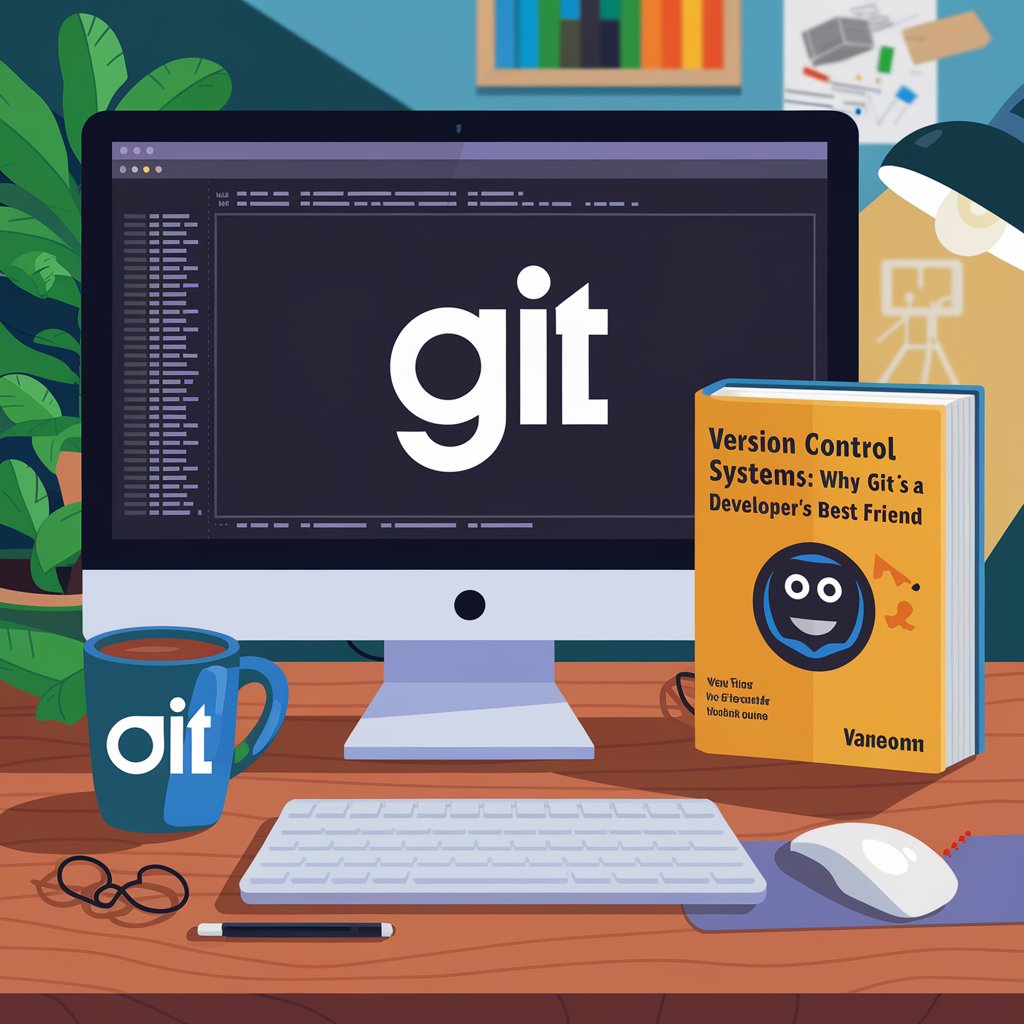Version control is a system that records changes to files over time. This allows developers to revert to previous versions, track modifications, and collaborate effectively. It’s an essential part of modern software development, providing a safety net for code and facilitating teamwork.
The Importance of Version Control Systems
Version control systems offer several key advantages:
- Collaboration: Multiple developers can work on the same project without interfering with each other’s changes.
- Backup: Code is saved in a central repository, reducing the risk of data loss.
- Change History: Developers can track who made changes, what those changes were, and when they occurred.
Introducing Git
Git is a distributed version control system created by Linus Torvalds in 2005. It was designed to handle everything from small to very large projects with speed and efficiency. Unlike centralized systems, where a single server holds the codebase, Git allows every developer to have a complete copy of the repository on their local machine.
Key Features of Git
Distributed Version Control
Each developer has their own local repository, complete with the full history of changes. This means you can work offline, commit changes, and later sync with the remote repository when ready.
Branching and Merging
Git allows you to create branches for different features or fixes. This means you can work on new features in isolation without affecting the main codebase. Once the feature is complete, merging back into the main branch is straightforward.
Staging Area
Before committing changes, Git uses a staging area where you can review and finalize your changes. This gives you control over what gets included in your commit.
History Tracking
Git keeps a detailed log of changes, allowing you to track modifications and even revert to previous versions if necessary. This is invaluable for debugging and understanding the evolution of a project.
Benefits of Using Git
Collaboration Made Easy
Git facilitates teamwork by allowing multiple developers to work on the same project simultaneously. Conflicts can be resolved efficiently during the merging process, ensuring that everyone’s contributions are preserved.
Enhanced Backup and Recovery
With every developer having a complete copy of the repository, Git provides a built-in backup system. If something goes wrong, you can easily recover lost work.
Efficient Code Management
Git’s powerful branching and merging capabilities allow developers to manage code changes effectively. You can create branches for features, bug fixes, or experiments, making it easier to organize your work.
Getting Started with Git
Installing Git
To get started, download and install Git from the official Git website. Follow the instructions for your operating system, and you’ll be ready to go.
Basic Git Commands
Familiarizing yourself with basic Git commands will set you up for success:
git init: Initializes a new Git repository.git clone <repository>: Clones an existing repository.git add <file>: Stages changes for the next commit.git commit -m "message": Commits staged changes with a message.git push: Pushes changes to the remote repository.git pull: Fetches changes from the remote repository.
Git Workflows
Choosing the right Git workflow depends on your team’s needs. Here are a few popular ones:
Centralized Workflow
A simple approach where all developers commit directly to a central repository. This works well for small teams or projects.
Feature Branch Workflow
Each feature is developed in its own branch. This keeps the main branch stable and allows for easy collaboration and testing.
Gitflow Workflow
A more structured approach that includes specific branches for features, releases, and hotfixes. It’s ideal for larger projects with multiple developers.
Common Git Commands and Their Uses
Understanding commonly used Git commands will make your life easier:
git status: Displays the status of your working directory and staging area.git log: Shows the commit history for the repository.git diff: Shows the differences between files or commits.git merge <branch>: Merges a specified branch into the current branch.git stash: Temporarily saves changes that are not ready to be committed.
Integrating Git with Other Tools
GitHub, GitLab, and Bitbucket
These platforms enhance Git’s capabilities by providing remote repositories, collaboration features, issue tracking, and continuous integration tools. They allow teams to manage projects more effectively and enhance collaboration.
Best Practices for Using Git
- Commit Often: Make small, frequent commits with clear messages.
- Use Branches: Develop features or fixes in separate branches.
- Keep Commits Clean: Only include relevant changes in each commit.
- Document Your Process: Use README files and wikis to document your project.
- Review Code: Use pull requests to facilitate code reviews before merging changes.
Challenges and Solutions in Using Git
Merge Conflicts
Merge conflicts occur when changes from different branches conflict. To resolve them, Git highlights conflicting lines, and you can manually edit the files to reconcile differences.
Learning Curve
For beginners, Git can seem complex. Investing time in learning the basics through tutorials and documentation can pay off in the long run.
Conclusion
Git has established itself as a cornerstone of modern software development. Its robust features for version control, collaboration, and efficient code management make it an indispensable tool for developers. By understanding its capabilities and adopting best practices, you can harness the full power of Git, making it your best friend in the coding world.